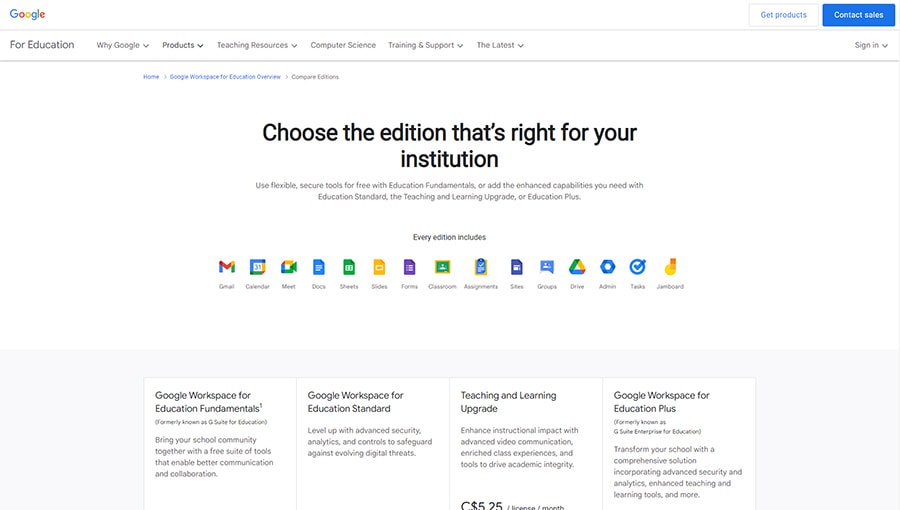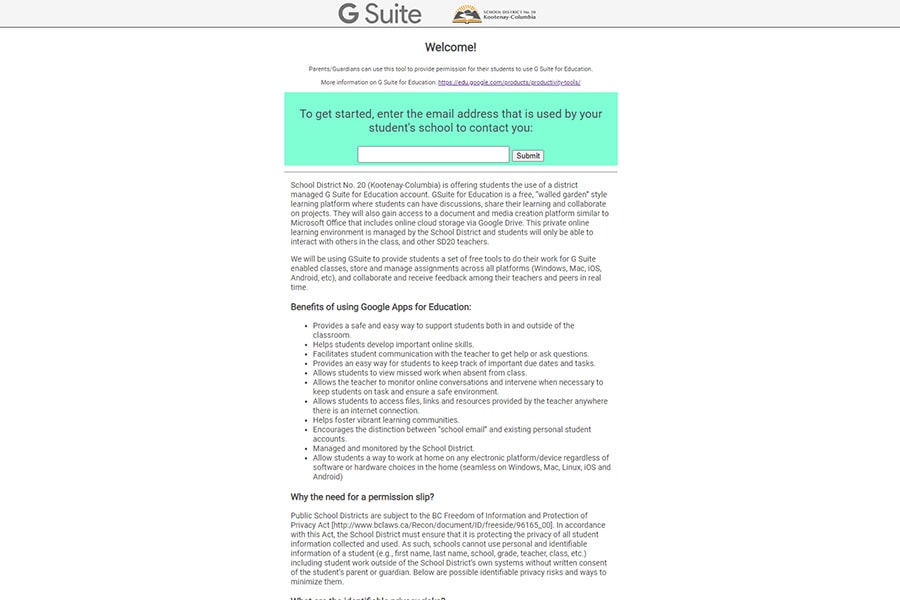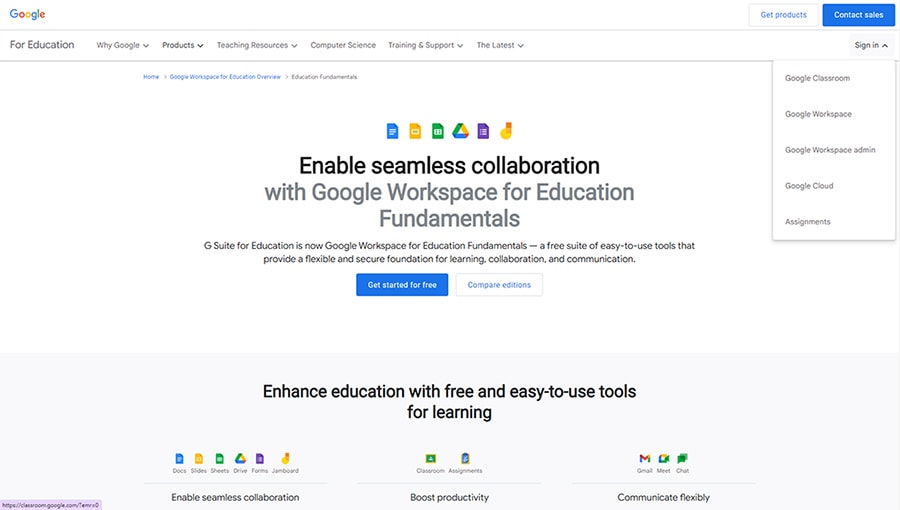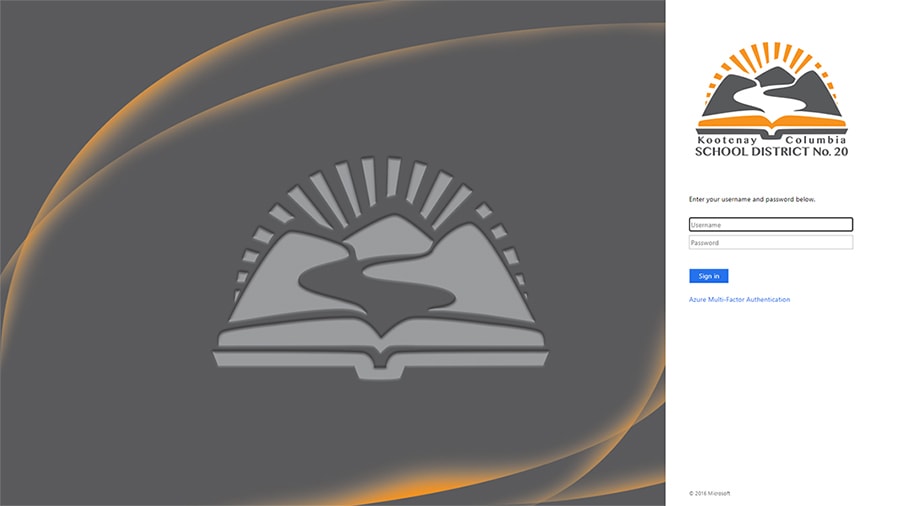Did you know that Kootenay Columbia school district 20 (SD20) has around 4000 students enrolled? Is your student engaged in SD20 online learning?
If so, there are some basic things you will need to know. Insurdinary wants to ensure that you have the tools you need to help your child be successful in school.
Keep reading to learn everything you and your child need to know about online learning in the Kootenay Columbia school district to be successful.
What is GSuite? (Google Workspace for Education Fundamentals)
GSuite provides collaborative apps that your students can use as they engage in online education. The individuals who utilize the GSuite through your school will have a few functions that can help them in the education process.
Gmail
Each person with an account will get an email address through Gmail. Students will receive a @sd20.net email account that gets stored on the Google servers in the United States.
Calendar
Along with the Gmail account, students will have access to calendars. This will allow them to organize their time and assignments. However, it also makes it simple to schedule things with others who are part of the organization.
Docs
One of the many features that GSuite provides includes online documents, spreadsheets, and presentations. This goes beyond basic Microsoft Word tools because students and teachers can collaborate in real-time on these documents.
Drive
Through GSuite, students have access to online cloud storage. This comes through Google Drive, and it allows your student to back up files and store them securely in an online cloud.
Meet
Does your student need to join video meetings? GSuite allows your student to communicate flexibly with Google Meet.
Google Meet can get utilized on a laptop, tablet, phone, or another device.
How to Create a GSuite Account
Before your student can have a GSuite account, you must sign a permission slip. To start this process, you can go here.
You will enter the email your child's school utilizes to contact you and follow further instructions sent to you. Your student cannot get set up with GSuite until the permission slip gets completed.
A permission ship is required because of the BC Freedom of Information and Protection of Privacy Act. This act requires schools to protect student information and privacy.
Schools can't use personal information or identifiable information outside of their own systems without written permission.
What Are the Privacy Risks?
Information is stored on a server in a different country. However, the GSuite education tools state that information will not get released to third parties except in the case of a warrant or subpoena.
If you want to read more about the Google Workspace for Education Terms and conditions, follow this link. Here you'll find the full terms and conditions.
How Do You Protect Your Student's Privacy?
GSuite is a great tool that can help enhance your child's education. However, it is a digital tool, and as such, privacy does need to get considered. There are a couple of things getting done to help your student's private information stay private.
First, students using GSuite will get training. They will learn about the right privacy setting and protecting not only their information but their classmate's information.
Second, SD20's domain administrator will limit the amount of data that gets uploaded and shared with the Google Servers. We are implementing best practice solutions to help ensure that your student's information remains as private as possible.
How to Login to GSuite
Once your student has access to GSuite, it's important that they know how to log in. Students are able to log in via Google as they would a typical Gmail account.
How to Reset Password
When setting up your student's GSuite account, you will want to make sure you create recovery options. If you need to reset your password because you have forgotten it, you will need the ability to access communication through one of your recovery options.
You can select recovery options when you go to log in. You will need to answer questions that confirm it's your account that you're trying to log in to.
If your recovery options are set up with a backup email, you will get sent an email. Check spam folders if you can't find them, and make sure that noreply@google.com is in your address books.
When you reset your password, you will want to choose a password that you haven't already used.
Choosing a New Password
When you choose your password, ensure that you choose a secure password. You also want to make sure that you will be able to remember your password.
Some tips to help you create a secure password include:
- Avoid personal information
- Avoid common words
- Use longer memorable passwords
- Use a combination of numbers and letters
- Make it unique
If you plan to write own your password, make sure you store them in a hidden spot. If you struggle with remembering passwords, consider using a secure tool that will store your passwords.
How to Change Password
Changing your password looks a little different. You will need to open your Google account.
It's possible that you will need to sign in.
Go to "security." From there, you will select "signing in to Google." From there, you can click choose a password sign in again if required.
Once you enter your new password, you will select, "change password."
Note that when you change or reset your password, Google will sign you out of your account everywhere. However, there are a few exceptions to that rule.
If you have devices that you use to verify your identity when you sign in to your Google, you will remain signed in. If you've given a third-party app access to your Google account, you might not get signed out there depending on the third-party app.
Finally, if you've given home devices access to your Google account, you won't get signed out there.
Advantages of Using GSuite for SD20 Online Learning
There are a variety of advantages of utilizing GSuite for education. These tools will help your child thrive even when learning from home.
Online Skills
The world is going digital. Students need a solid grasp of online tools and need the ability to navigate the world digitally.
Utilizing GSuite helps your students begin to build the tools they will need to be successful in the future.
Missed Work
You want your student in the classroom, but sometimes life happens. When your child misses school because they are sick or for another appointment, you don't want to worry about them getting behind.
GSuite can help your student see what they missed and stay on track.
Access
As teachers create online documents and resources for your child, they'll need the ability to access them easily. Utilizing GSuite allows your child to access the information they need from anywhere that they have an internet connection.
Certain Google tools can even get used offline.
Easy to Work at Home
What device or hardware does your family use? Sometimes, platforms don't work with specific devices.
However, that's not the case with GSuite. Your student can work on schoolwork at home on any device, including Windows, Mac, Linux, iOS, and Android.
Keep Track
GSuite has a calendar associated. This calendar provides an easy way for students to keep track of their projects and due dates.
You won't have to worry about your student losing a planner because all of the information they need can get accessed on an online forum. If your student does better with a written calendar, they can still maintain one and use the online calendar as a backup if they lose the physical calendar.
Monitoring
Online can be a scary space for kids, even when they're interacting with their peers. Not only does the GSuite get monitored by the school district, but teachers can also monitor conversations occurring.
By doing so if conversations are turning towards bullying, teachers can step in and make sure that the environment remains safe. They can also help redirect and ensure that students stay focused and on task.
Communication
Utilizing GSuite allows your child to communicate with their teacher easily. They can send questions to their teacher and reach out for help.
Sometimes having that extra resource and the ability to ask questions can be the extra help your child needs to succeed.
SD20 Moodle
If your student is involved in online learning, Moodle is the online learning platform utilized by SD20 online learning. You can visit here to access the login for Moodle.
Your student can also continue courses from last year by visiting the archive listed on the previous page discussed.
How to Create a Moodle Account
To create a Moodle account, contact your child's individual school. They will be able to walk you through the process and make sure that you have the login information that you need.
How to Reset Password
Visit the Moodle login available via the website of the school your child is enrolled in. When you go to log in to your account, you will see a "forgot password or username" prompt.
Select this; it will guide you through the steps to reset your Moodle password. You will need either your username or email address to reset your password.
How to Change Password
If you want to change your Moodle password, you will first need to log in to Moodle. Select the drop-down menu and click "preferences" from here; you will select "change password."
You will need to enter your current password and the password that you want to change to.
My Education BC
My Education BC or My EDBC is a family portal that allows your student and parents to track progress. You can sign into this portal to get a variety of information.
In addition, this portal increases the privacy and security of your child's information. Instead of information getting sent home via email or paper, it's on a secure portal that you can access at any time.
My BC Education Login
Are you ready to log into My BC Education? You should get an email from your child's school that provides you with your username and password.
When you log in for the first time, make sure that you change your temporary password to a secure password. If you're concerned that you haven't gotten the email, make sure that sysadmin@myeducation.gov.bc.ca gets added to your address book.
This will ensure that your email doesn't go to your junk or spam folder.
Follow the instructions to log into your account here.
My Education BC Parent Portal
The parent portal provides a variety of information about your student. It makes it easy to manage your student's information securely.
Report Cards
Through the My EDBC, you can access your student's report card. This will allow you to see how they are doing in their courses, and you won't have to worry about whether or not their report card makes it home in your student's school bag.
Attendance Information
Are you worried that your student didn't actually go to school? You can check on up-to-date attendance info through the portal as it gets updated throughout the day.
Demographic Information
You want to make sure various information about your student stays up to date. Through the portal, you can check the current information on your child and contact the school to update any information that's out of date.
Conclusion
There are a variety of online tools that can help your student be successful as they engage in SD20 online learning this year. Make sure that you know how to navigate the tools and help your child get set up for success.
Here at Insurdinary, we want to help you and your child thrive. Make sure that your child remains healthy and well so they can succeed.
Healthy bodies fuel healthy minds. Request a quote for health Insurance today for your family.