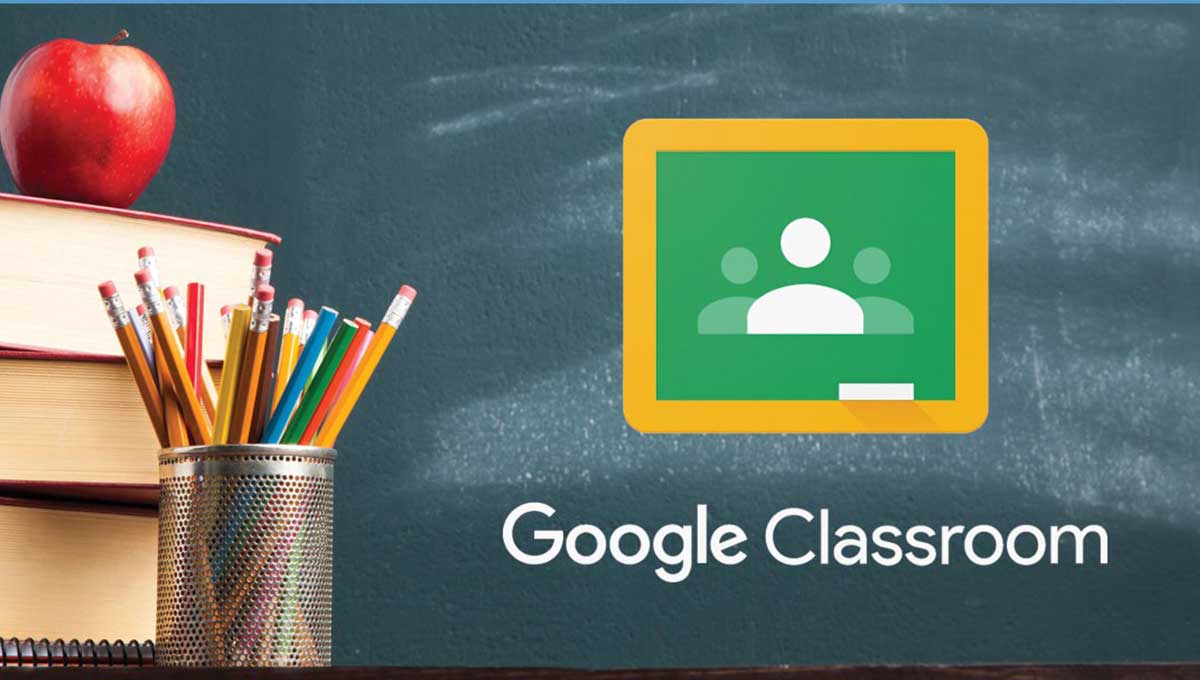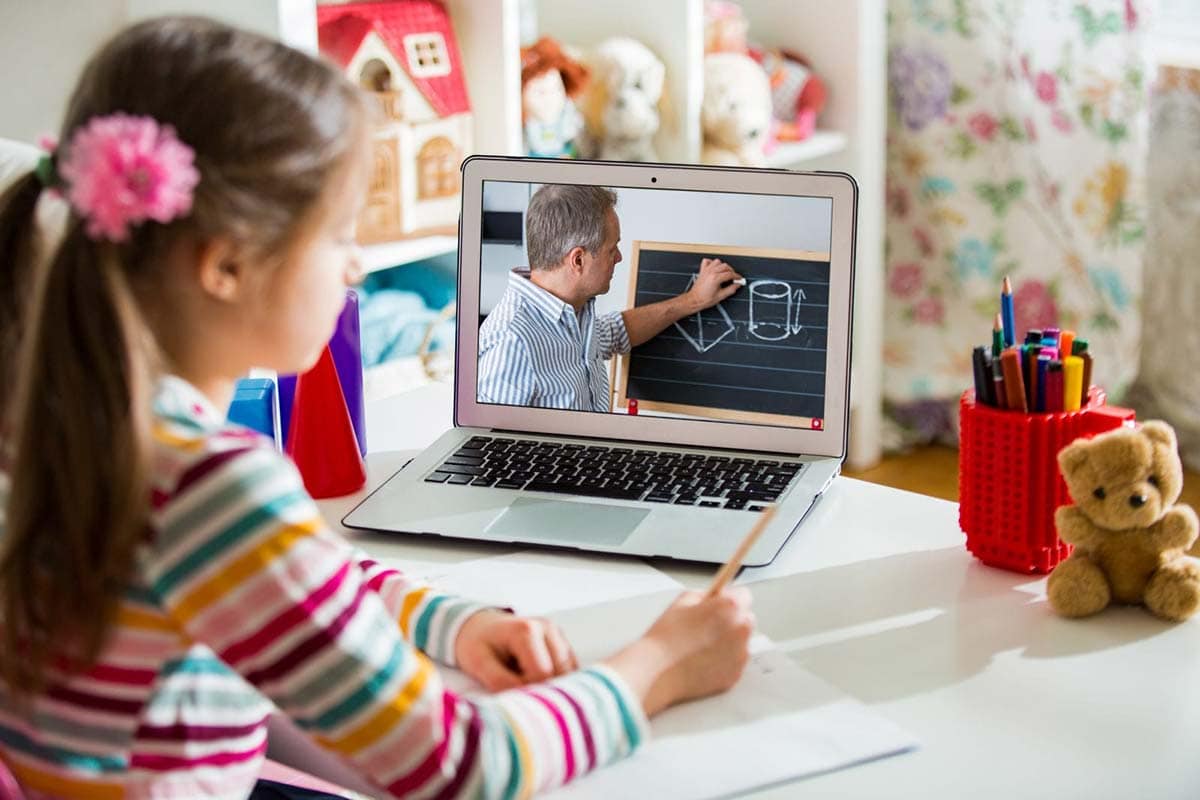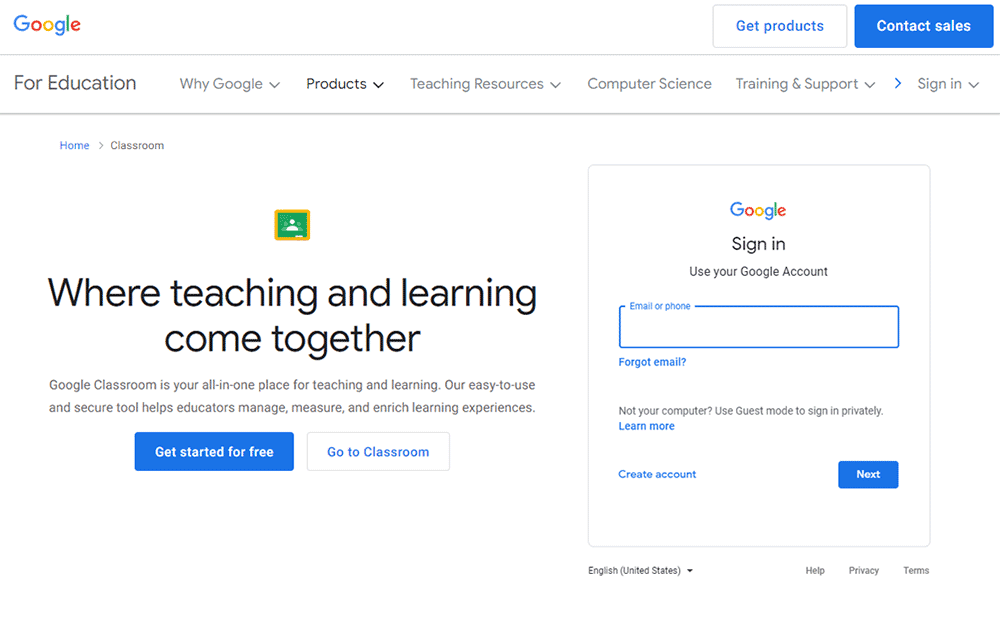A 2016 study indicated that Canadian teachers were very optimistic about the future of technology in the classroom. 74% of teachers surveyed noted that using technological devices in the classroom helped them to match their lesson plans to their students’ learning styles.
Fast forward five years, as students and teachers struggle to adapt to their new normal. Educators are constantly looking for ways to improve participation and accessibility in classrooms during fully remote or hybrid schedules. Enter Google Classroom - a free web-based platform that teachers can use to create assignments, communicate with students, have discussions, and stay organized, even during a pandemic.
Read on to learn more about how to use the Google Classroom software.
How Google Classroom Works
Google Classroom creates an online environment for students and teachers to streamline their Google Drive and Google Apps experience. Users store documents on Google Drive and edit from apps such as Google Docs and Google Sheets.
Unlike the standard Google Drive experience, Google Classroom provides a secure and direct interface for teachers and students to interact and measure their work. It's a unique pathway between a traditional classroom and Google Drive all on a digital interface.
Google Classroom requires a Google Apps for Education account. As long as a participant has an active Google Account, they are able to sign up for a Google Apps for Education account. Google for Education allows a school or education organization to customize several different Google Apps to fit their domain, including:
- Gmail
- Calendar
- Meet
- Docs
- Sheets
- Slides
- Forms
- Classroom
- Assignments
- Sites
- Groups
Within the suite, the educational options are endless. Opportunities include:
- Activities
- Lesson plans
- Digital literacy tools,
- Games to advance learning in the classroom
With these benefits, online learning has never been so advanced. Though nothing can truly substitute the real thing, Google Classroom has revolutionized the way in which educators interact with their classes through a webcam and a personal computer.
Benefits and Features of Google Classroom
Google Classroom is intended to streamline assignments, encourage collaboration, and cultivate communication within and amongst a classroom. Benefits include:
- Video meetings to run remote learning
- The ability to create and assign materials without paper
- Streamlined feedback
- A centralized place to share feedback and announcements
- Parent and guardian communication and visibility
- Student visibility into grades and assignment status
- Allow students to interact
Since its release in 2015, Google Classroom features have included:
- Parent updates
- Missing assignments
- Classroom announcements
- Multi-classroom management
- Inviting collaborators
- Integrations with outside applications
- Grading
- Assignments
- Working sessions
- Drafting and scheduling posts
Google is dedicated to serving the needs of the teachers and parents that use the platform. Google Classroom designers perform extensive research to ensure they are releasing features that matter to their users.
Google Classroom Sign In / Login
Before signing in to Google Classroom, you will need to understand which kind of account you will be using to access the platform. Review the following account types to identify what category applies to you:
- School Account (Google Workspace for Education) - set up by the school, most commonly utilized by students and teachers
- Personal Google Account - used by homeschool students, clubs, and parents to receive Classroom summaries
Remember, due to privacy laws, parents and guardians cannot access Classroom to view student assignments. If a teacher opts-in to the setting, they may receive email summaries of their child's activity.
To sign in to Google Classroom as a teacher or a student, follow the instructions below:
- Launch classroom.google.com
- Click "Go to Classroom"
- Enter the email address for your Classroom
- Click "Next"
- Enter password
- Click "Next"
- Review any welcome messages and click through to your dashboard
- Depending on user type, click "I’m A Student" or "I’m A Teacher"
- Select "Get Started"
Once you are logged in, you may "create a class" or "join a class" depending on your role. If you are having trouble logging in, feel free to contact your IT administrator.
Student Access
If you are a student, click "Join a Class." From there, you will enter the code provided by your teacher.
Teacher Access
If you are a teacher, click "Create a Class." From there, you can enter your class details, including a simple class name, subject, or room number so your students can locate the correct class.
How to Leave A Class on Google Classroom
For some reason, a student may want to leave a class, or "unenroll." To do so, follow the instructions below:
- Launch classroom.google.com
- Click "More"
- Select "Unenroll"
- Confirm your selection
If you are a student, you may need to consult with your teacher or guidance counselor before receiving permission to unenroll from a class. If you accidentally unenroll, contact your teacher or administrator to re-add you to the class.
Google Classroom App
The Google Classroom App is available for teachers and students to use on Android and iOS mobile devices. Unfortunately, the Google Classroom app is not currently available for Windows devices. Chromebooks do not need the Classroom app, as the support for Chrome apps has been removed.
Google Classroom App on Android
Your device must have the 5.0 Lollipop operating system (or later) to get the latest version of the Classroom app.
- Launch the Play Store
- Search for the Google Classroom App
- Install the App
- Follow prompts to log in
Troubleshooting tip: When on your personal mobile device, you'll need to ensure that you are logging in to all related apps with your school email-- not your personal email.
Google Classroom App on iOS
Your device must have iOS 11 or later to get the latest version of the Classroom app.
- On your device, launch the App Store
- Locate and install the Google Classroom app
- Follow prompts to log in with your credentials
If you are a student who has been provided a school-issued iPad or tablet, it's likely that the app has already been downloaded for you. Simply follow the instructions to log in.
Other Apps
Google Classroom relies on a variety of G-Suite applications in order to function as a fully-fledged product. To use all the features of the Classroom app, you will need to install:
- Google Docs
- Google Sheets
- Google Slides
- Google Meets for class video meetings on the go
If these apps aren't yet available on your device, you can get them from Google Play (Android) or through the Apple App Store (iOS).
Google Classroom Download
If you are using Google Classroom on a laptop or desktop computer, you may want easy access to launch the program. Because it is accessible through G-Suite, the easiest way to do so is to download a shortcut to your Google Account.
Another option is to implement Google Classroom for PC as a personal desktop shortcut. With a quick launch to Google Docs, Gmail, Google Calendar as well as all of the other Google Classroom-specific features, opting into a desktop shortcut will eliminate potential distractions for students who are launching the internet to start their school day.
Who Made Google Classroom?
Google Classroom is a free application that was created by none other than Google, a multinational technology company that is best known for its search engine and youtube. Google also provides services like:
- Online advertising
- Cloud computing
- Software
- Hardware
Google Classroom was launched in August of 2014, well before the pandemic that made the software commonplace in many classrooms around the world. It was designed to lighten the cognitive load on teachers and their classroom organizational systems. The software made it easier for teachers to focus on teaching.
It was a successful release. By 2015, Google estimated that approximately 10 million students and teachers were using the platform.
As the Director of Product Management at Google, Jonathan Rochelle is credited with inventing the Google Apps for Education suite, the foundation of what we know today as Google Classroom. This release included Google Classroom, Google Expeditions, and Google Forms & Quizzes. Google continues to update features as online learning needs evolve.
Set Your Students Up for Success
At Insurdinary, we prioritize resources and services that keep your family safe. Taking precautions like implementing Google Classroom in your child's school setting, or ensuring that they have the most supportive insurance plan can do a lot to prepare you for unforeseen circumstances and critical illnesses. Now is the time to research the best possible options for protection, coverage, and contingency plans at school and at home.
Want to be even more prepared? Request a quote today for the ideal health insurance plan for you and your family. You can never be too prepared for the unknown.