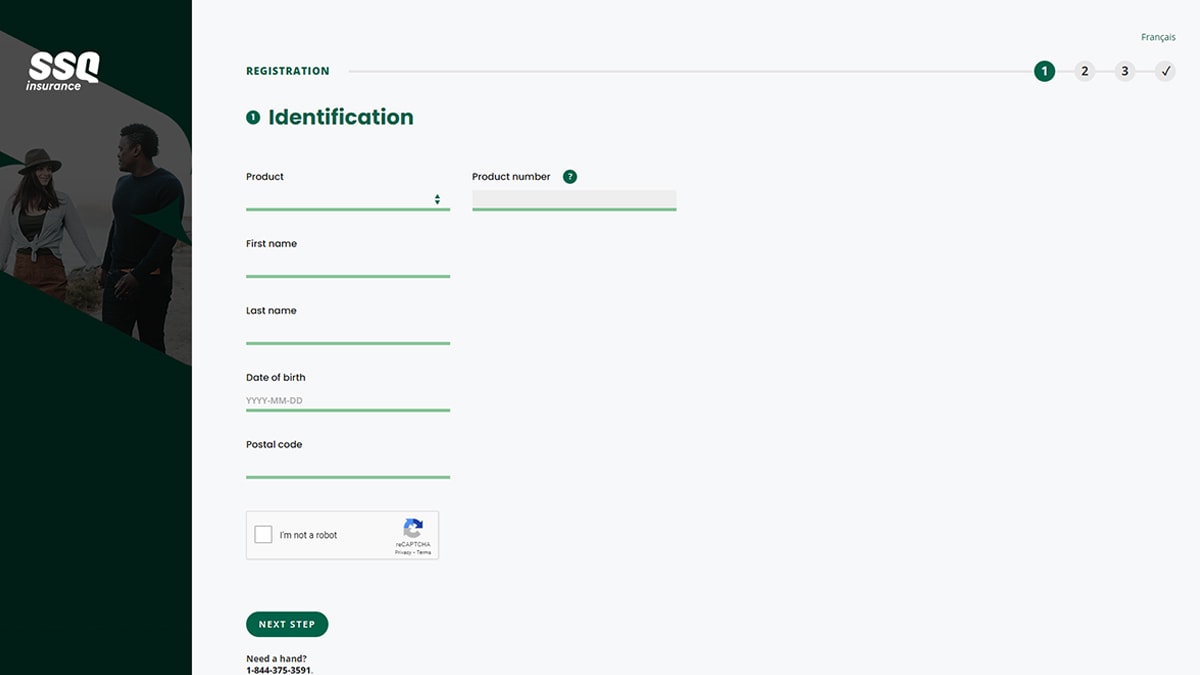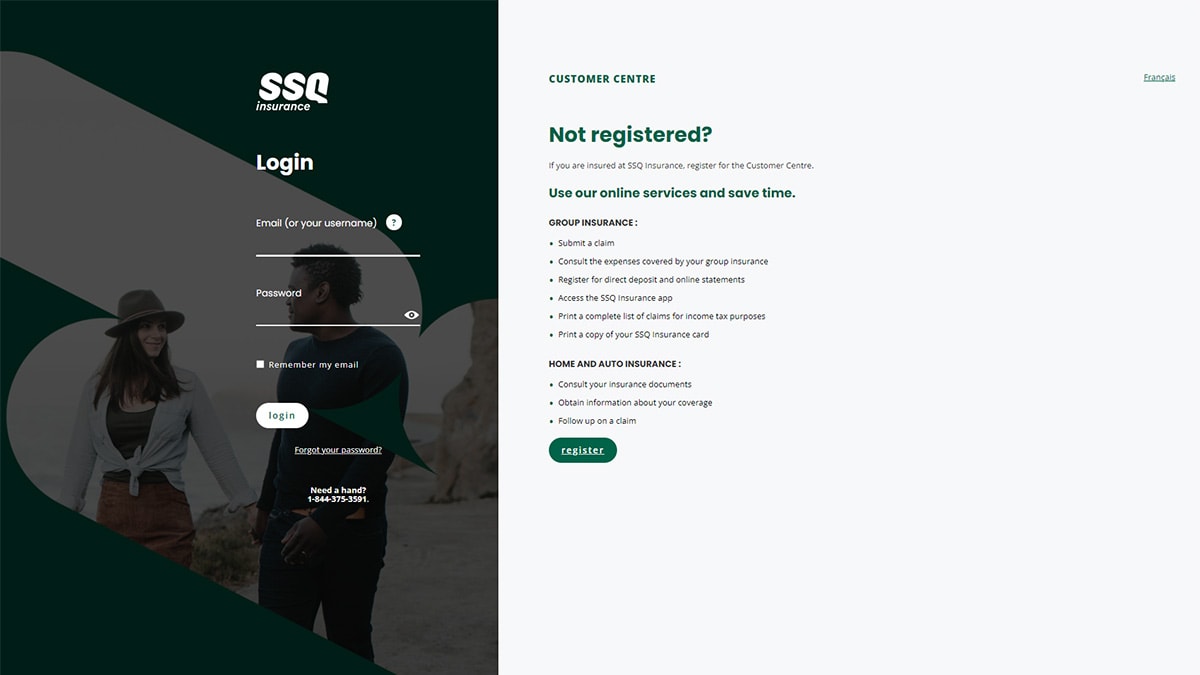SSQ Insurance services 3 million members and customers across Canada. Built on the values of community, SSQ ensures quality service to its customers. So of course, they are a good choice for insurance.
But do you need help with your SSQ login and registration? If so, we're here to help. This guide will provide you step-by-step instructions on your SSQ registration and login.
So, let's get you registered and logged in, so you can view your account and policies.
How to Register for Your SSQ Insurance Account
Now that you're a member of SSQ Insurance, are you wondering how to view your policy information? It's simple, you register with the Customer Centre.
To do this, there are the steps to take.
- Go to the SSQ website and click the Login button
- In the login menu, select Insured
- You'll come to the login portal
- At the bottom of the screen, select Register
- Complete all required information under identification
- In the identification section, go to Select Product
- Enter either a policy or certification number
- Click next step to continue
- Fill in all the sections under account creation
- Read the Terms of Use
- Click the button that ensures you read it
- Click Activate to create account
- Go to confirmation email
- Click activation link
The link redirects you to a confirmation page. From the confirmation page, you will then be able to log in to your account.
Note: When you fill in the account creation section, they will ask you for an email and for you to create a password. Your password must meet certain criteria for you to continue.
How to Log in to Your SSQ Account
Since you have completed the SSQ registration, it's time to log in.
- Go to the home page of SSQ
- Select Login at the top right of the screen
- Select Insured
- On the login page, enter your username
- Fill in your password
- You can choose Remember Login if you want to
- Click Login
After you click Login, you will have access to your account. From your account, you will be able to view your policy and enjoy all the online services that SSQ has to offer.
Note: When clicking the Remember Login button, only do so if you are on your own secure personal computer. Do not click Remember Login if you are on a public computer. Doing so could compromise your private information.
How to Retrieve Your Password
So, you forgot your password. That's okay, we all do it from time to time.
To retrieve your password:
- Go to the SSQ website
- Click Login in the top right corner of the screen
- Click Forgot Password
- Fill in the email associated with your account
- Hit Submit
- Go to your email
- Click the link to reset your password
Once your password is reset, you can go back to the login page and sign in. You should be able to access your account and policies.
Download the SSQ App
Once you register and create your SSQ insurance login, you can download the SSQ app.
The SSQ Insurance app is available to download through the Apple app store. You can also download the app on the Google Play Store. After you're finished downloading the app, log in using your username and password.
You can set your app up with fingerprint or facial recognition. This will make sure your account and policy information stays private.
From the app, you can consult your insurance coverage and follow up on claims. The app is great because you can access your insurance documents at all times.
Benefits of Having an SSQ Account
There are amazing benefits that come with having an SSQ insurance login. You'll find that it makes everything much more convenient in the long run.
Submit Claims Online (And Get Reimbursed in 48 Hours)
With an SSQ account, you can submit a claim right online.
After you log in, go to shortcuts and click Submit A Claim. From here, there are well-laid out prompts for you to follow. Answer all the questions and then complete the claims form.
Once the form is complete, make sure all the information you provide is complete and accurate. Click Confirm to submit your claim.
And that's it. You have completed your claim. You can even see your reimbursement within 48 hours of completing the forms.
There is no hassle to fill out paperwork and mail it in. From an online account, you can get your claim done quickly and not have to worry about it.
Check Eligibility and Coverage
Under the 'Am I Covered?' tab, you can check what your insurance covers and what it doesn't. With the 'Expenses Covered' feature, you can check out specific benefits. You can also see the terms of reimbursement.
Login to the Customer Centre. From your account, go to shortcuts. You can click 'Check Covered Medical Expenses' or click 'Check Covered Dental Expenses'.
Under 'Expenses Covered', you can see what is covered under which insurance. This prepares you if a procedure doesn't offer coverage. It also informs you about what gets covered under your policy.
Follow Up on Claims
From your online account, you can track the progress of your claims. Know exactly what is happening with your claim from start to finish. You'll even know when your claim gets accepted and when you're reimbursed.
Estimate Reimbursement Amounts
A great resource that the SSQ account has is the ability to simulate a mock claim. You can use this tool to see if you have coverage and estimate the amount you could get back.
To stimulate a mock claim, log in to your account. Under shortcuts, click Estimate The Reimbursed Expenses.
Click Benefit Eligibility and choose the treatment you want to make a mock claim for. Not every treatment will be available for you to create a mock claim for.
Follow all prompts that the system gives you and complete the form to the best of your ability. Click submit for your results.
After submitting, you can read about specific situations that could impact your coverage. Remember that this is just an estimate and to check if you are eligible for coverage. These are not the exact reimbursement that you will get.
Update Your Personal Information
Your online account is a great way to update your personal information. Make sure your information is up-to-date and accurate. This will keep your coverage and policy accurate.
Some things you can update with your personal account includes:
- Consulting your payment terms
- Modifying your dependents
- Change life insurance terms
- Change life insurance beneficiaries
Having an online account allows you to take control of your coverage. You have the ability to see everything in your policy and update it as you see fit.
How-To Guides
The SSQ website has great how-to guides that make using their website easy. These are informational guides to help you navigate the different areas of the site.
These guides include:
- Signing up for direct deposit
- Get your tax statements
- Find your booklet
- Change a life insurance beneficiary
- Modify a dependent
The how-to guides give you step-by-step instructions. They help you get through the process easier.
Make sure you complete the forms accurately by using the guides to help you.
Get Insurance Quotes
With online services, you can get instant insurance quotes for whatever you may need. Your online account makes it easy to estimate and sign up for new coverage.
To compare quotes, check out these comparable quotes and make the best decision possible for you.
Contact SSQ
For customers with individual insurance that require more help, you can contact SSQ.
Call 1-800-565-4550. Your call can be taken Monday through Friday from 8:30 AM to 5 PM.
The company has different locations throughout Canada. Check before going in person on hours and if the locations are open.
Tools to Help You With SSQ Login and Registration
Now that you have the steps to complete your SSQ login and registration, you can access your accounts. Whether you need help with logging in or have insurance questions, Insurdinary is here to answer any questions you may have.
With the right tools, you can find the best insurance coverage and information possible. We know that choosing insurance is never easy. With Insurdinary, we give you all the information you need to make informed decisions.
If you enjoyed this article, check out the rest of our resources. We have the tools and resources to help you.